How to Design Interactive Worksheets with Canva and Liveworksheets
As a teacher, you’ve probably spent hours hunting for the perfect worksheet, something that’s not just functional but also looks inviting for your students. Whether it’s a bright splash of color or a calming design to set the tone, how a worksheet feels can sometimes matter as much as the content itself.
Canva is a free online design tool that makes it easy to create custom worksheets that look good and work well in your classroom. You don’t need a design background. You just need a little time, a few ideas, and the willingness to try something new.
Here’s how to use Canva to make your own worksheets from scratch and how to upload them to Liveworksheets.com so they’re interactive, clickable, and student-friendly.
Why Use Canva for Worksheets?
Canva is widely known for its clean templates, friendly user interface, and enormous design library. But what makes it especially useful for teachers is this: It saves time while helping you create something that feels personal and polished.
Here’s why it works so well in a classroom setting:
✓ You can create worksheets for any subject or grade level.
✓ You can match the visual style to your teaching tone.
✓ It gives you freedom to adapt materials for different learners.
✓ You don’t need to download any software—just log in and go.
Step-by-Step: Designing a Custom Worksheet in Canva
Step One: Set Up Your Canva for Education Account
If you haven’t already, head over to Canva for Education and sign up for a free account. This version gives you access to all the premium features including templates, fonts, design tools, and more.
Once you're in, you’ll land on your teacher dashboard. From here, you can start designing worksheets, slides, posters, newsletters, and pretty much anything else you might need in your classroom.
Step Two: Create a New Design
Click the “Create a design” button at the top of the Canva homepage. Type in “worksheet” or choose a document size that works best for printing, like:
-
US Letter (8.5 x 11 inches)
-
A4 (210 x 297 mm)
If you're working with younger students, larger print and simpler layouts often work better. You can always adjust margins and spacing to make room for cutting, coloring, or handwriting.
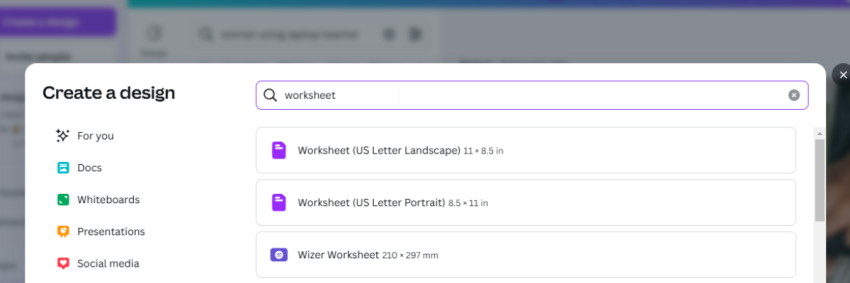
Step Three: Start with a Template or Build from Scratch
Canva has a huge library of templates just for teachers. Try searching for:
-
worksheet
-
math activity
-
reading comprehension
-
science experiment
-
grammar practice
You can start with a template and tweak the text, colors, and layout or choose a blank canvas and build your own from the ground up. The drag-and-drop tools make this easy, even if you're totally new to design.
Want something fun and inviting? Add graphics like smiley faces, cute animals, or colorful borders. Want a cleaner look? Stick with soft lines and a calming color palette. It’s all up to you.
Step Four: Design Your Worksheet
This is where the fun really starts. Think of your worksheet as a canvas for both content and creativity. Here are a few tips to make it shine:
Use clear headings and instructions Keep it simple. Students (and parents) appreciate worksheets that are easy to follow.
Add visuals Icons, illustrations, and diagrams can make a big difference, especially for visual learners.
Create space for interaction Leave enough blank areas for writing, circling, coloring, or matching.
Include playful design elements Even a small splash of color or a friendly font can help younger students stay focused.
Example: A Kindergarten Counting Worksheet
Let’s say you’re teaching number recognition. You could create a worksheet with:
-
A heading like “Let’s Count!”
-
Ten colorful animals lined up in a row
-
A space beneath each animal for students to write the number
-
A border of stars or shapes to keep the visual energy up
Add a smiley face or a celebratory sticker at the bottom with text like “Great Job!”
All of this can be done with Canva in about 10 minutes once you’re comfortable with the tools.
Step Five: Download Your Design
Once you're happy with your worksheet, click the “Share” button in the top right corner and choose “Download.”
Select PDF Standard if you want to keep the file size small, or PDF Print if you're planning to print it at high quality.
Make sure you download the worksheet as a PDF if you’re planning to upload it to LiveWorksheets to make it interactive.
Step Six: Bring Your Worksheet to Life on Liveworksheets.com
Now comes the exciting part!
Go to Liveworksheets.com, log into your free teacher account, and upload the PDF you just created.
From here, you can use LiveWorksheets' tools to add:
-
Text boxes for fill-in-the-blank questions
-
Drag-and-drop items for matching or sorting
-
Audio recordings for listening comprehension
-
Auto-grading options for quick feedback
This is perfect for remote learning, in-class tablets, or hybrid settings. Students can complete the worksheet on any device and submit it directly to you. No printing or paper required.
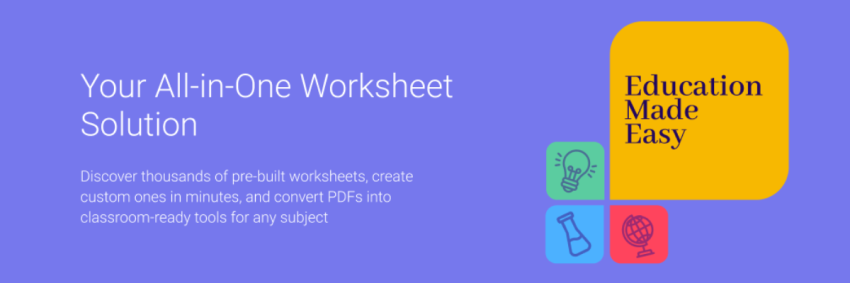
Why Teachers Love This Combo
Using Canva and LiveWorksheets together gives you the best of both worlds. Canva makes your worksheets look polished and engaging, while LiveWorksheets turns them into interactive activities that are easy to assign, reuse, and track.
Some teachers use this workflow to:
-
Differentiate materials by level or learning style
-
Create digital morning work
-
Build fun homework activities
-
Support ESL students with visual cues and audio features
-
Make practice feel less like a chore and more like a game
Once you get the hang of it, this process can actually save you time each week. And your students? They’ll be asking for more.
Looking for Ideas? Here’s a Word List to Get You Started
If you’re not sure what kind of worksheet to create first, try pulling inspiration from this list. These topics are especially popular with K–5 teachers:
Math: counting, number lines, skip counting, addition facts, time, money, place value, fractions
Reading: sight words, phonics, reading comprehension, story sequencing, character traits
Writing: sentence building, punctuation, journal prompts, opinion writing, handwriting practice
Science: weather, plant parts, life cycles, animal habitats, the five senses
Social Studies: community helpers, maps, timelines, national symbols, holidays around the world
Seasonal: back to school, Halloween, Thanksgiving, winter fun, Earth Day
ESL/ELL: vocabulary practice, opposites, prepositions, days of the week, everyday conversations
You can also try searching your topic in Canva to see what kinds of templates are already out there. Many of them are easy to adjust and tailor to your own needs.
Give It a Try
Designing your own worksheets might sound like a lot at first, but once you start playing around with Canva, you’ll see how approachable it really is. And when you combine that with the interactivity of Liveworksheets, you’ll start creating resources that feel personalized, polished, and genuinely useful.
Students love the change of pace, and you’ll love how easy it is to update and reuse your worksheets whenever you need.
Not signed up yet? Get your free teacher account with LiveWorksheet's here.


